Title: Glide Like a Pro – Mastering Cruise Control on the DJI Mini 4 Pro
- John Nickolls
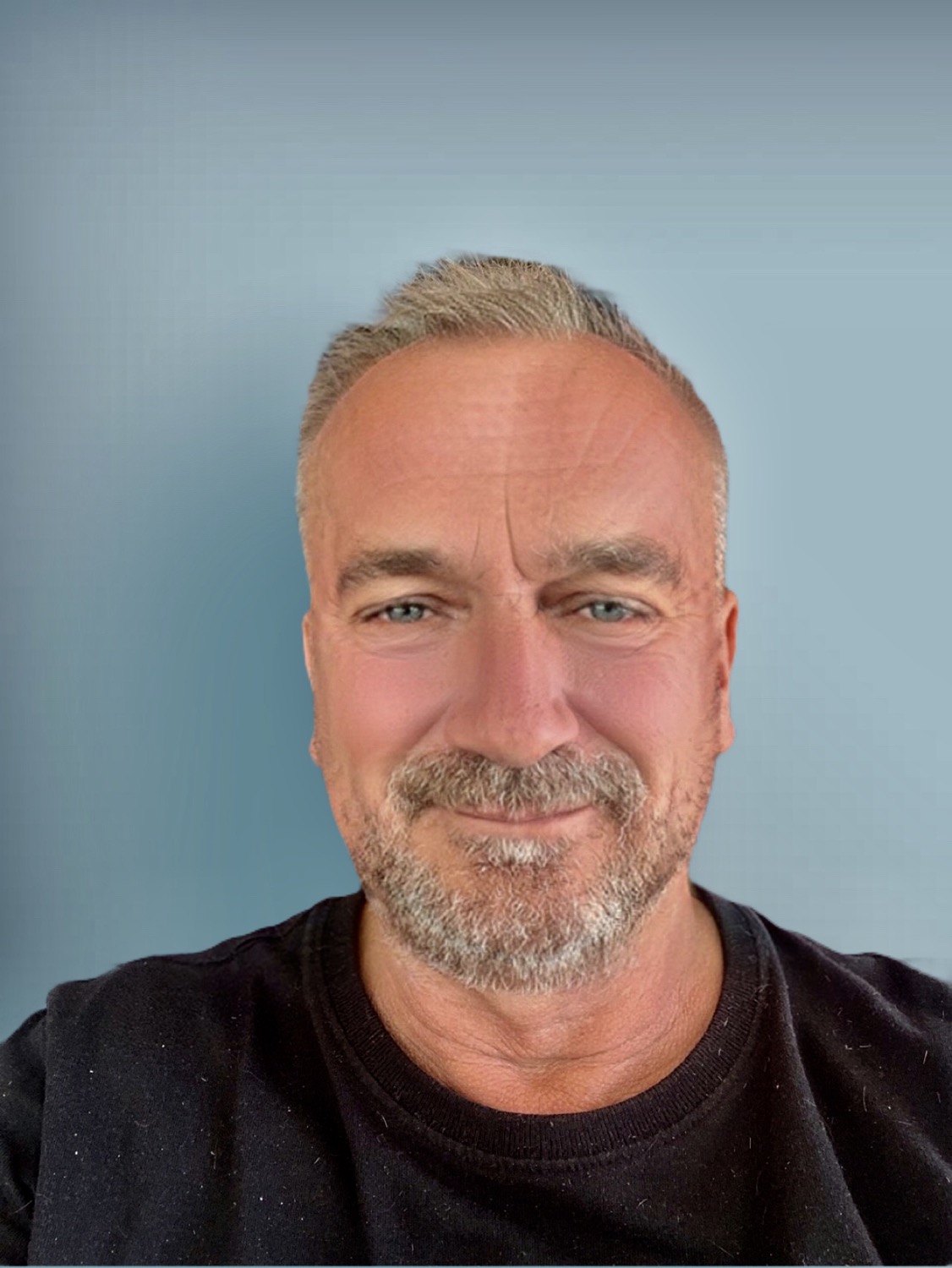
- Jun 2
- 5 min read
Title: Glide Like a Pro – Mastering Cruise Control on the DJI Mini 4 Pro
Chapter 1: Introduction – Flying with Finesse
There are moments in every drone pilot's life when they crave smoothness. Not just the "I put coconut oil in my beard" smooth, but cinematic, buttery, Hollywood-level smooth. Enter: Cruise Control on the DJI Mini 4 Pro. It's the drone world's version of sticking your car in sixth gear, resting your hand on the wheel, and humming along to "Africa" by Toto while watching the countryside blur by.
DJI has steadily been sneaking high-end features into its more compact drones, and Cruise Control is the crown jewel for solo filmmakers, lazy fliers, and those who want their footage to look less GoPro and more Spielberg.
So, what is Cruise Control? In short, it lets your Mini 4 Pro maintain a fixed speed and direction without constant stick input. It's like autopilot, but with your own flair still baked in. Unlike pre-programmed flight modes like Waypoints or QuickShots, Cruise Control gives you that hands-free glide while still offering manual tweaks. Ideal for cinematic movements, reveal shots, or just pretending you’re in the intro of a BBC nature documentary.
Chapter 2: Getting Started – Activating Cruise Control
Before you can cruise smoother than an Aston Martin in a James Bond chase scene, you’ve got to switch it on. Cruise Control isn’t always enabled by default, so here’s your quick-start guide:
Requirements:
DJI Mini 4 Pro (obviously).
DJI RC 2 or compatible controller.
DJI Fly app updated to latest version.
Firmware must be bang up-to-date (check via the app).
Steps to Enable Cruise Control:
Power up your drone and controller.
Launch the DJI Fly app.
Go to the camera view.
Head to "Control Settings."
Find "Button Customization."
Assign Cruise Control to a custom button (C1 or C2 on your controller).
Once you're airborne and moving in a desired direction at a stable speed, tap that assigned button. Voilà! The drone now continues in that trajectory without needing constant finger jabs.
To stop Cruise Control, tap the button again or give your sticks a nudge. It's polite like that.
Chapter 3: The Cruise Control Experience
So, what does it feel like? In a word: glorious.
Imagine you're panning slowly over a craggy coastline, waves crashing below, your Mini 4 Pro slicing through the sea breeze like a drone-shaped Excalibur. You're not fussing with pitch or throttle. You're just framing your shot, gently adjusting yaw, and sipping coffee like the aerial auteur you were born to be.
Cruise Control holds your speed steady. That means:
No jerky footage from stick jitters.
Effortless long pans or tilts.
More bandwidth in your brain to focus on gimbal angles, exposure, or yelling "I am a cinematic GOD" into the wind.
Combine this with the gimbal dial for buttery tilts, and you’ve basically got a floating Steadicam.
Chapter 4: Real-World Scenarios & Use Cases
Let’s talk shop. Here's where Cruise Control really flexes its wings:
Vanilla Adventures: Cruising alongside your campervan on a coastal road in Wales? Stick Cruise Control on and frame that rolling shot like a VisitBritain commercial.
Campsite Walkthroughs: Need to show off a site for your next blog post or YouTube clip? Cruise slowly down a path with gimbal tilt for a guided-tour effect.
Beach Flyovers: Keep altitude locked, hit Cruise Control, and skim just above the tide—a beachy drone ballet.
Festival Footage: Whether it’s a quiet folk gig or a noisy camper jam, Cruise Control lets you smoothly pan over the tents without manually adjusting every half-second.
Tree-Line Cinematics: Want that dreamy fly-through-the-forest look? Cruise Control with obstacle avoidance on is your friend.
Chapter 5: Cruise Control vs. Intelligent Flight Modes
You might be asking: "John, isn’t Cruise Control just another Intelligent Flight Mode in a jazzy hat?"
Not quite.
Feature | Cruise Control | Waypoints | Point of Interest | Spotlight |
Custom Speed/Direction | ✅ | ❌ (preset path) | ❌ | ✅ |
Stick Adjustments Allowed | ✅ | ❌ | ❌ | ✅ |
Subject Tracking | ❌ | ❌ | ✅ | ✅ |
Best For | Cinematic Glide | Mission Flights | Object Orbiting | Subject Following |
Cruise Control is for when you want freedom and fluidity. It’s manual flying with cheat codes.
Chapter 6: Pro Tips for Smooth Sailing
Want your Cruise Control footage to be smoother than a Barry White Christmas special? Follow these:
Set Sensitivity: Lower your EXP settings slightly so your manual tweaks are gentle and not jarring.
Pre-Flight Checks: Wind? GPS signal? Battery? Don’t be the hero who discovers headwinds mid-shot.
Golden Hour is King: Cruise Control shots at sunset? Instant vibe.
Avoid Sudden Yaw: Small tweaks only. Save the hard turns for Top Gun cosplay.
Altitude Mindfulness: Cruise low? Turn on obstacle avoidance and keep it in Normal mode.
Chapter 7: Filming Techniques with Cruise Control
Cruise Control unlocks some top-drawer cinematic moves:
Reveal Shot: Start behind an object, slowly rise and yaw to reveal the vista.
Tracking Shot: Lock onto a subject and cruise parallel or ahead.
Parallax Pan: Fly past a foreground object while tilting the gimbal slightly – foreground whizzes, background lingers.
Tilt & Glide: Cruise and slowly dial the gimbal down for a majestic overview.
Static Subject, Dynamic World: Let the subject stay centered while the background cruises.
Pair Cruise Control with a zoom lens, ND filter, and you’re practically Ridley Scott.
Chapter 8: Editing Cruise-Controlled Footage
Here’s where your buttery Cruise Control footage really comes to life:
CapCut Tips: Use stabilization only if your cruise had gusty moments. Add slow fades for drama.
Final Cut Pro: Colour grade your Cruise footage separately; it usually deserves that extra touch.
DaVinci Resolve: Apply motion blur to give even more glide to your shots.
Music Matching: Cruise shots pair well with ambient or slow-building tracks. Don’t ruin it with circus music.
Your Mini 4 Pro footage should feel like it belongs in a VisitScotland promo, not a GoPro fail reel.
Chapter 9: Common Mistakes and How to Avoid Them
Let’s save you from some mid-air misery:
Forgetting Cruise Is On: Don’t tap the sticks mid-glide unless you mean to. Otherwise, you’ll get a "cinematic" jerk.
Over-Relying on Cruise: It’s a helper, not a director. Still do your framing!
Wind Drift: Cruise Control isn’t windproof. If you're flying near cliffs or coastlines, keep an eye on drift.
Battery Panic: Long cruise = long distance. Check RTH settings and battery levels.
Crashing Into Trees Like a Numpty: Don’t forget obstacle sensors work best in Normal mode. Sport mode + Cruise = brown trousers.
Chapter 10: Final Thoughts – Why Cruise Control is a Game-Changer
Cruise Control isn’t just a gimmick—it’s a revolution for drone flyers who want elegance without effort. It gives creators more time to think about their shot rather than finger choreography.
For people like me and you, who film road trips, wild landscapes, or the occasional epic pan across Staffordshire’s rolling fields, Cruise Control on the DJI Mini 4 Pro is a dream. It’s another step closer to making solo drone content look like a BBC Planet Earth doc, even if you’re just filming a sheep on Cannock Chase.
So, assign that button, take to the skies, and cruise like a boss. Or better yet, like a slightly overconfident documentary filmmaker with a drone and a dream.
Want more drone tips, tricks, and cinematic ramblings? Head to johnsdrones.net and subscribe!









Comments